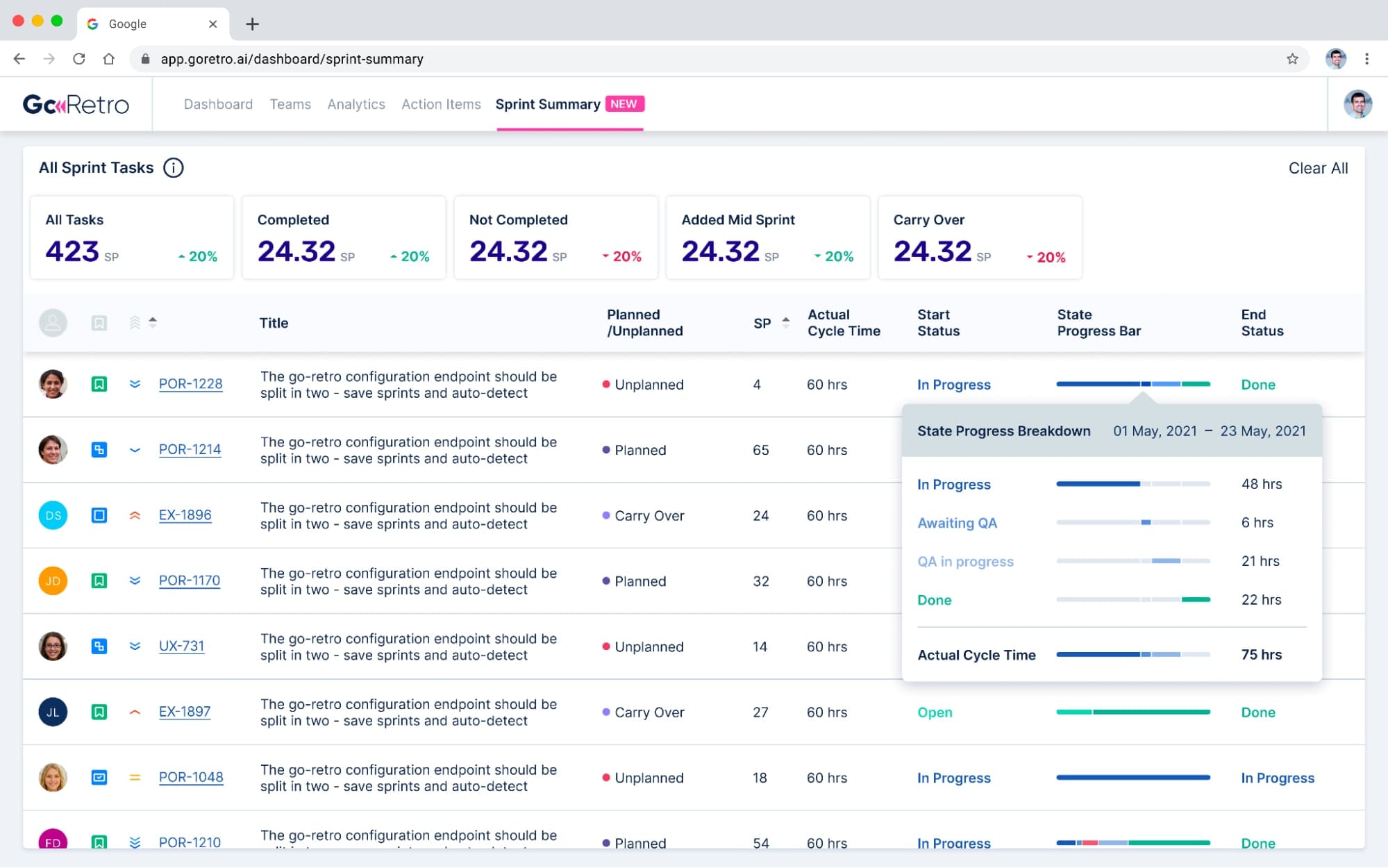Blog
Explore the latest on agile, product news, tips and more
Webinars and Videos
With tips and advice from agile leaders, you'll master the art of facilitation
Improved retrospectives = higher performance
Identify, act on improvements, foster growth, and enhance performance positively
Customers Stories
Learn how other teams successfully use GoRetro to maximize their potential
Alternatives
Reviewing different agile retrospective tools from pricing to features and beyond
Icebreakers
Transform your meetings with our catalogue of Icebreaker Team-Building Activities, Icebreaker Memes and more
By Use Case
By Workflow
.png)
Agile Coaches
Improving Agile processes
.png)
Program/Project Managers
Strategic vision for a product and keeping cross-functional teams on track and on deadline
.png)
Product Owners
Bridge between the customer need and the business objectives
.png)
Engineers
Understand and communicate complex ideas
Improve Facilitation Skills
Obtain the right agile mindset and strive for continuous improvement
Boost Agile Team Participation
Start having amazing, fun retrospective meetings
Remote Work
Stay productive and collaborative wherever you are
Team Building
Strengthen your team’s bond and create that in-person energy, from anywhere
Enterprise
Apply startup methodologies to forge quicker paths to innovation and growth while maintaining enterprise stability
Small Business
It’s not about ideas, it’s about making ideas happen
Enterprise
Apply startup methodologies to forge quicker paths to innovation and growth while maintaining enterprise stability
Small Business
It’s not about ideas, it’s about making ideas happen

Product
Retrospective
Sprint monitoring
Planning poker
Capacity planning
Task assignment
Data driven sprint
Resources
Blog
Explore the latest on agile, product news, tips and more
Icebreakers
Transform your meetings with our catalogue of Icebreaker Team-Building Activities, Icebreaker Memes and more
Webinars and Videos
With tips and advice from agile leaders, you'll master the art of facilitation
Ice Breaker Generator
Random icebreaking questions for your agile team building
Agile Retrospective 101
The ultimate guide to Agile Retrospectives
Team Names Generator
Generate a scrum/agile/hackathon team name to match your spirit
Customers Stories
Learn how other teams successfully use GoRetro to maximize their potential
Glossary
Jam-packed with all the need-to-know terms to get you using GoRetro.ai in an efficient way!
Alternatives
Reviewing different agile retrospective tools from pricing to features and beyond
Solutions
By Use Case
.png)
Agile Coaches
Improving Agile processes
.png)
Scrum Masters
Facilitate Scrum ceremonies
.png)
Engineering Leaders
Employer teams to work better together
.png)
Product Owners
Bridge between the customer need and the business objectives
.png)
Program/Project Managers
Strategic vision for a product and keeping cross-functional teams on track and on deadline
.png)
Engineers
Understand and communicate complex ideas
By Workflow
Improve Facilitation Skills
Obtain the right agile mindset and strive for continuous improvement
Boost Agile Team Participation
Start having amazing, fun retrospective meetings
Remote Work
Stay productive and collaborative wherever you are
Team Building
Strengthen your team’s bond and create that in-person energy, from anywhere
Enterprise
Apply startup methodologies to forge quicker paths to innovation and growth while maintaining enterprise stability
Small Business
It’s not about ideas, it’s about making ideas happen