Whiteboards are an excellent way to share ideas with a group, whether you’re in the same room or in different continents. But not all whiteboards are created equal — some are better than others when it comes to features and usability. So which is the best online whiteboard?
We took a look at ten of the most popular online whiteboard tools and compared them based on price, features, and ease of use. In this article, we’ll share our findings and help you choose the best online whiteboard for your needs.
What Is an Online Whiteboard?
An online whiteboard is a digital version of a traditional whiteboard used for collaboration, brainstorming, or presenting ideas. Online whiteboards come in different shapes and sizes, but they all offer a shared workspace where users can post text, images, or drawings. This makes them ideal for remote team collaboration or distance learning.
The 10 Best Online Whiteboards
1. Conceptboard
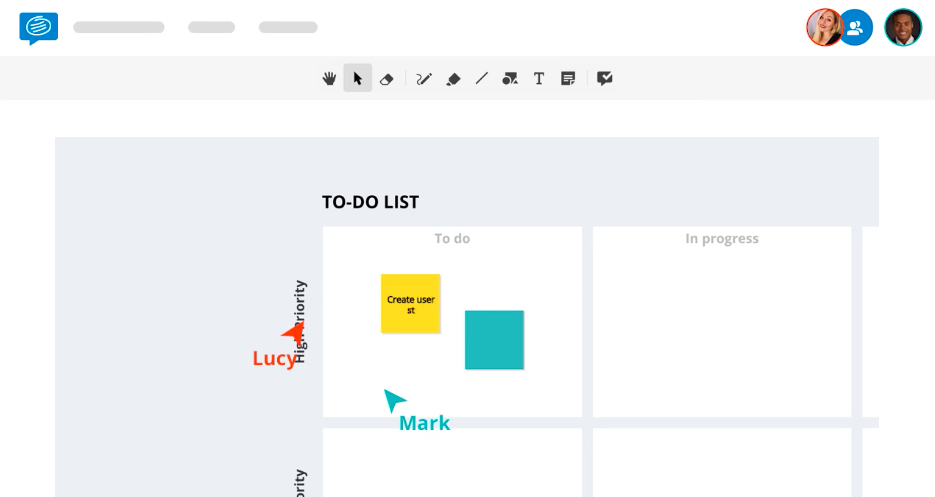
<a href="https://conceptboard.com/" rel="nofollow" target="_blank">Conceptboard</a> is one of the best online whiteboards for collaboration. It provides an easy and effective way to brainstorm, collaborate and share ideas with others. You can create a board for free and invite others to join in, or you can just watch what others are doing. Boards can be public or private, and you can control who has access to them.
Special Features:
1. Live Cursors: Conceptboard's live cursors make it easy to see who is doing what on the board. When you move your cursor over a collaborator's name, their cursor turns green, letting you know they are currently working on the board.
2. Infinite Canvas: Conceptboard's infinite canvas makes it easy to create large boards that can accommodate all of your ideas.
3. Drawing Tools: Conceptboard's drawing tools make it easy to create diagrams, sketches, and illustrations.
Conceptboard has a free plan that allows you to add up to 100 objects to a single board, compared to unlimited objects for paid subscriptions. In addition, the free version does not offer capabilities for project folder management, external users, work timers and screen sharing.
Paid plans cost $6 (Premium) and $9.50 (Business) per user, per month, and are invoiced annually. Contact Conceptboard for business plans.
2. Ziteboard
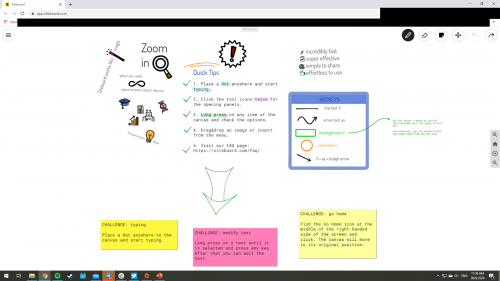
Ziteboard offers a great user experience. The interface is clean and uncluttered, making it easy to use. The tools are easy to find, and the buttons are large and easy to click. Ziteboard also has a wide range of features that let you draw, type, import images, and collaborate with others in real-time.
Special Features:
1. White Label Service: With Ziteboard, you can brand your whiteboard with your company's logo and colors. This is a great way to show off your team's work and make a professional impression.
2. Anonymous Whiteboard: If you need to collaborate with someone anonymously, Ziteboard has you covered. You can create a whiteboard without registering, and no one will ever know it was you.
3. Voice and Video Chat: Want to get more out of your whiteboarding sessions? Ziteboard's voice and video chat features let you talk to your collaborators in real-time, making teamwork a breeze.
You can get a free version with limited boards (only up to three), import options (low-resolution images and first page of PDFs), no backup export, and no chat capabilities, but with unlimited collaborators. Paid plans with more extensive features start at $5 per month.
3. Notebookcast
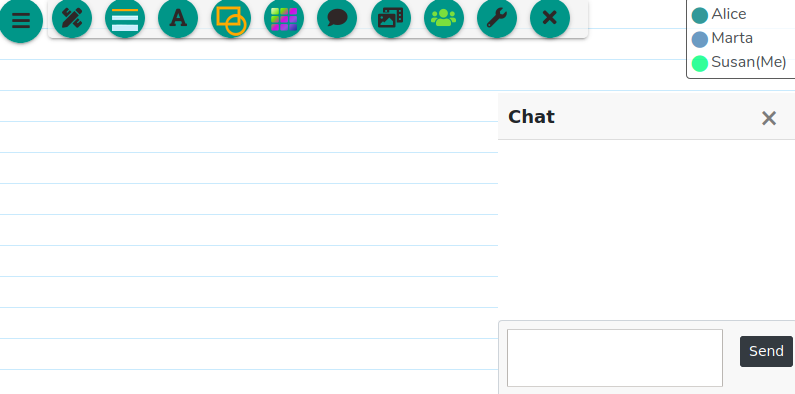
Technology is the last thing you want to deal with while trying to collaborate. Finding a tool that works in one browser but is clumsy in another or incompatible with certain operating systems is a pain.
All of this is removed with NoteBookast, a free online whiteboard that works with any contemporary browser on any device.
Special Features:
1. Instantaneous Whiteboard Synchronization: Everyone working on the whiteboard will see everyone else's changes in real-time. This is great for group work or when someone needs to quickly reference something written earlier.
2. Templates Support: This is a great feature for people who need to adhere to a specific format or layout. You can choose from a variety of templates or create your own.
3. Integrated Tools: This feature allows you to easily access various tools without leaving the whiteboard. You can quickly add text, images, shapes, and lines.
4. StormBoard
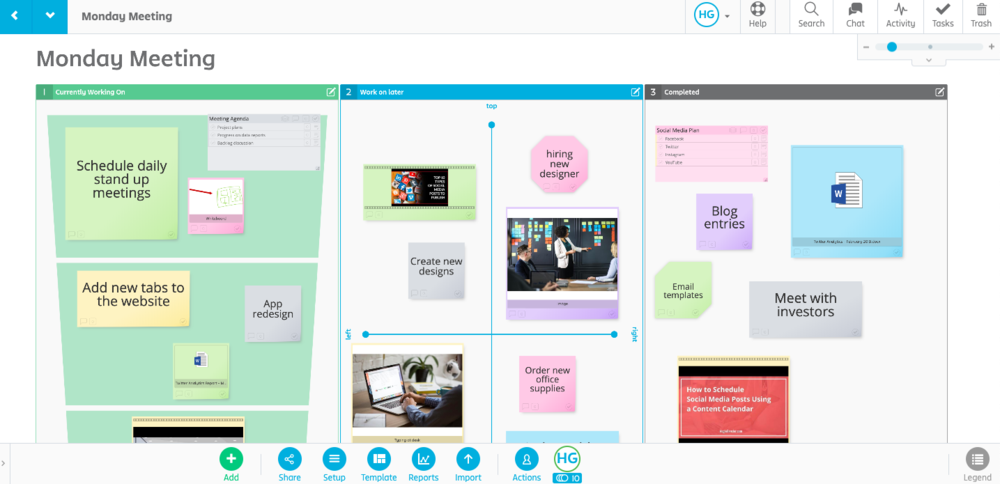
StormBoard is an online sticky notes collaboration tool designed to help teams capture and organize their ideas. It can be used for various purposes, such as creating meeting agendas, taking notes during a meeting, brainstorming new ideas, or tracking tasks.
Special Features:
1. Remote Collaboration: Stormboard can be used by multiple people simultaneously, regardless of their location.
2. Built-in Business Processes: Stormboard includes a variety of built-in business processes, such as task management, process mapping, and idea generation.
3. Instant Meeting Notes: Stormboard can be used to take meeting notes, which can then be shared with all participants.
The free account gives you access to teams of 5 or fewer who are new to Stormboard. It comes with basic reporting, pre-made templates, and integration. Paid plans start at $8.33 per user, per month, billed annually and allow folder management, data import, and live co-editing in Microsoft Office 365 and Google Drive.
5. Lucidspark
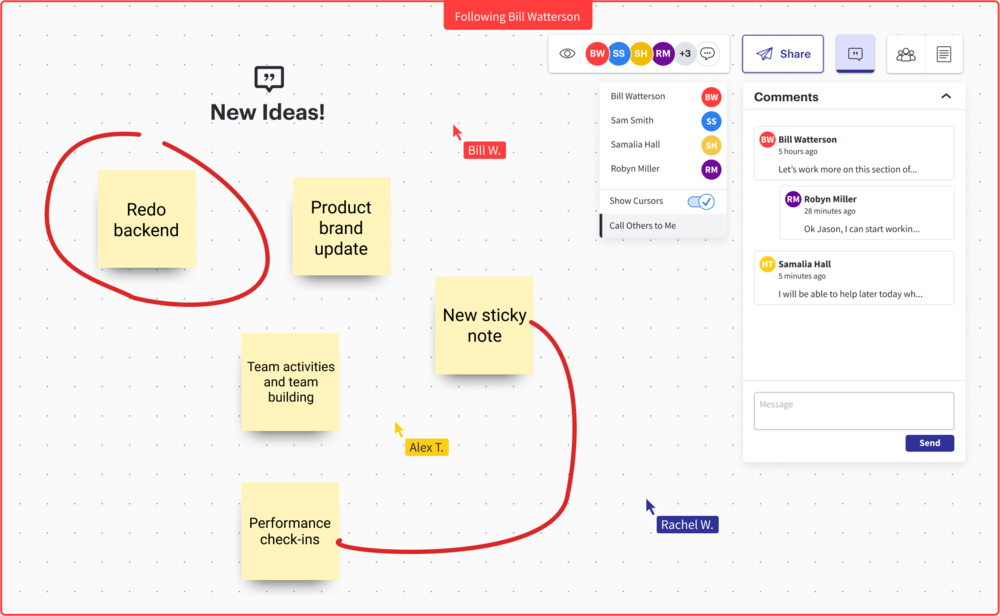
Lucidspark is a web-based whiteboard that enables users to collaborate on ideas and projects in real-time. It provides blank canvases or board templates that you and your coworkers may use to discuss ideas and even play icebreaker games to get to know each other better.
Special Features:
1. Breakout Boards: Lucidspark's breakout boards are a great way to visually organize your thoughts. You can create a board for each project and then add cards representing tasks or ideas related to that project.
2. Gather and Sort: Lucidspark's gatherand-sort feature is a great way to collect information from your team. This lets you efficiently organize and synthesize the group’s ideas so you can take action and move forward.
The free account comes with three editable boards, basic collaboration, and integration features. Paid plans start at $7.95.
6. InVision
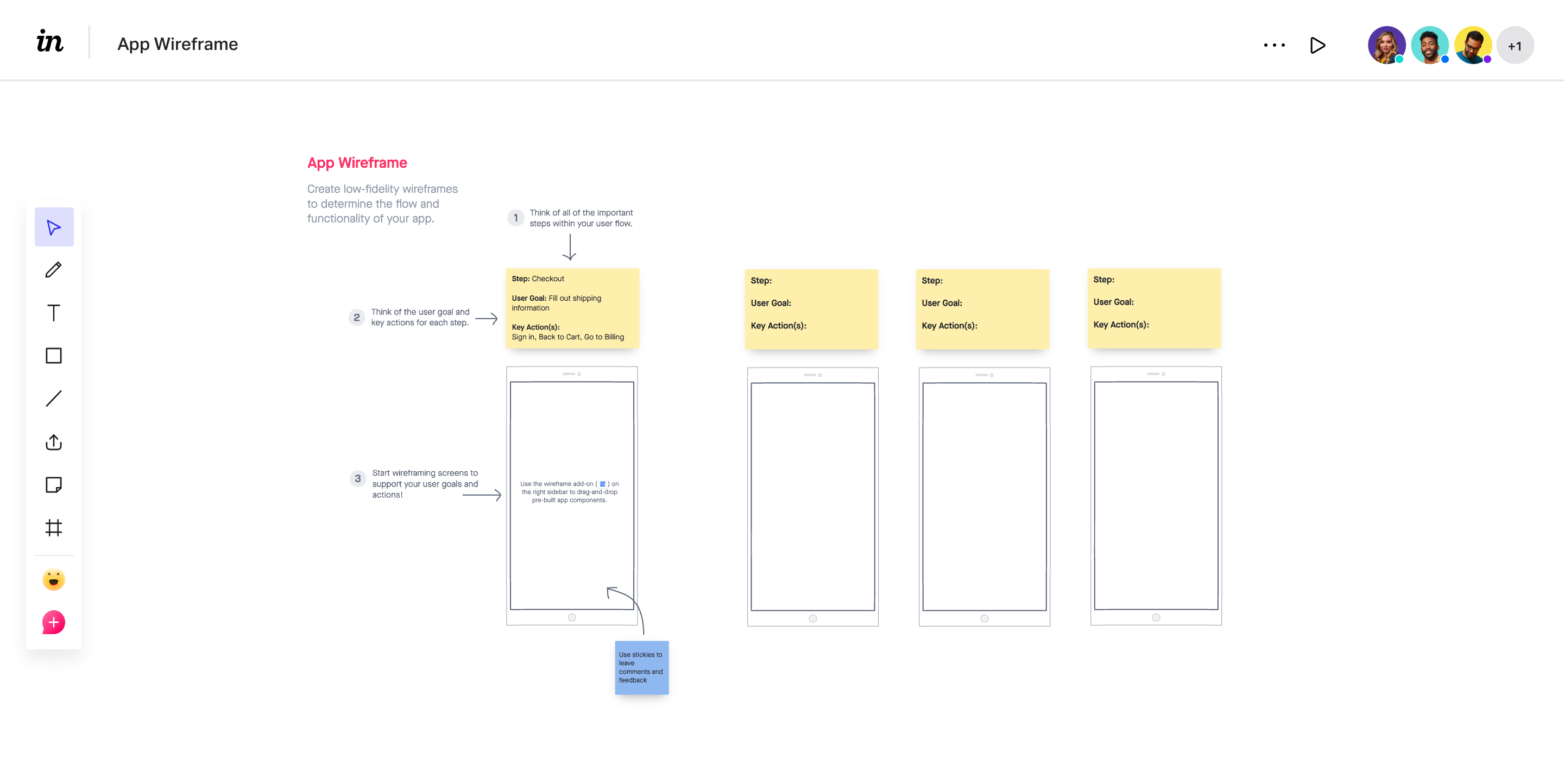
InVision unifies your entire workflow, allowing you to collaborate at any stage. It offers thousands of pre-made templates so you can get started quickly, and integrates with some of the most popular tools out there.
InVision is also very user-friendly; you can create a prototype in minutes and share it with anyone, even if they don’t have an Invision account.
Special Features:
1. Templates: InVision offers a wide range of templates to help you get started quickly. If you can’t find what you need, there’s also a massive library of user-generated templates.
2. Smart Widgets: InVision’s smart widgets make it easy to add interactivity to your prototypes. You can add buttons, menus, and other interactive elements with just a few clicks.
It offers a free account that provides up to 100 active users with three freehand infinite boards. The Pro plan is priced at $4.00
7. BlueScape
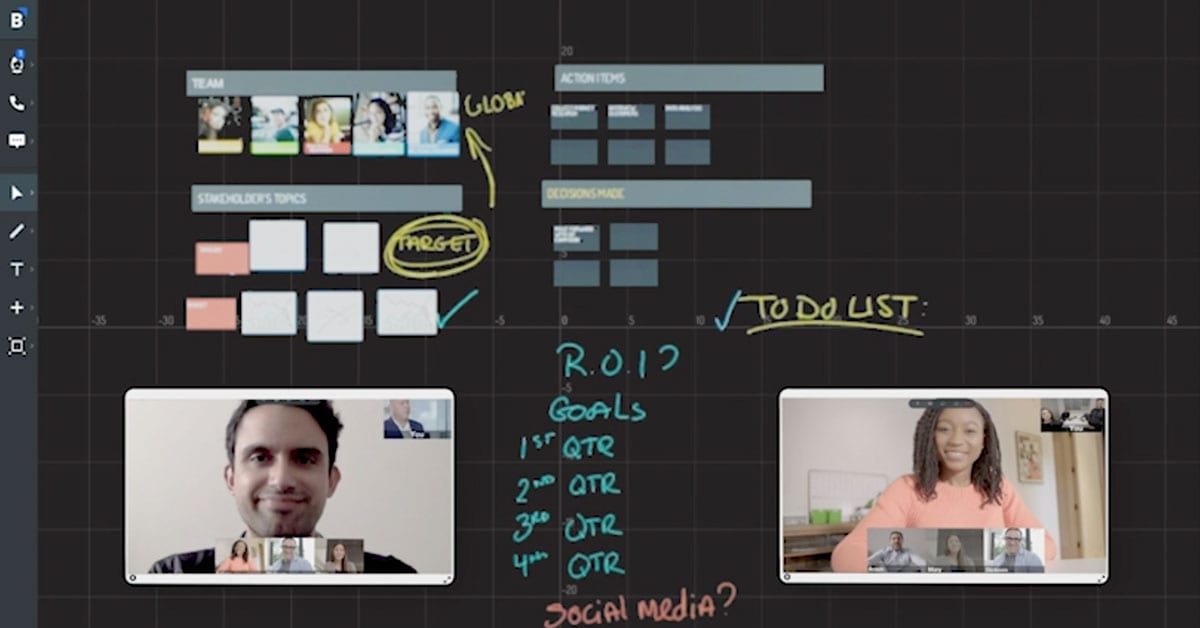
BlueScape is a great brainstorming and collaboration software for online whiteboards. With BlueScape, you can brainstorm with colleagues, clients, and friends in real-time. It provides a visual layer of communication that is both easy to use and highly effective.
Special Features:
1. Infinite Canvas: The infinite canvas feature of BlueScape is really impressive. It allows you to create an unlimited number of whiteboard pages, which can be accessed and edited by anyone on the team.
2. Rich Content Sharing: BlueScape makes it easy to share rich content with your team. You can embed images, videos, and other files into your whiteboard pages, making them more engaging and informative.
3. History Tracking: With BlueScape's history tracking feature, you can track changes made to your whiteboard.
The free-to-use account gives you access to one workspace, can host up to 15 people in video meetings, and provides only 250 MB of storage. Paid plans start at $10 and include unlimited workspaces, at least 100-person video meetings, and at least 100 GB of storage.
8. Mural
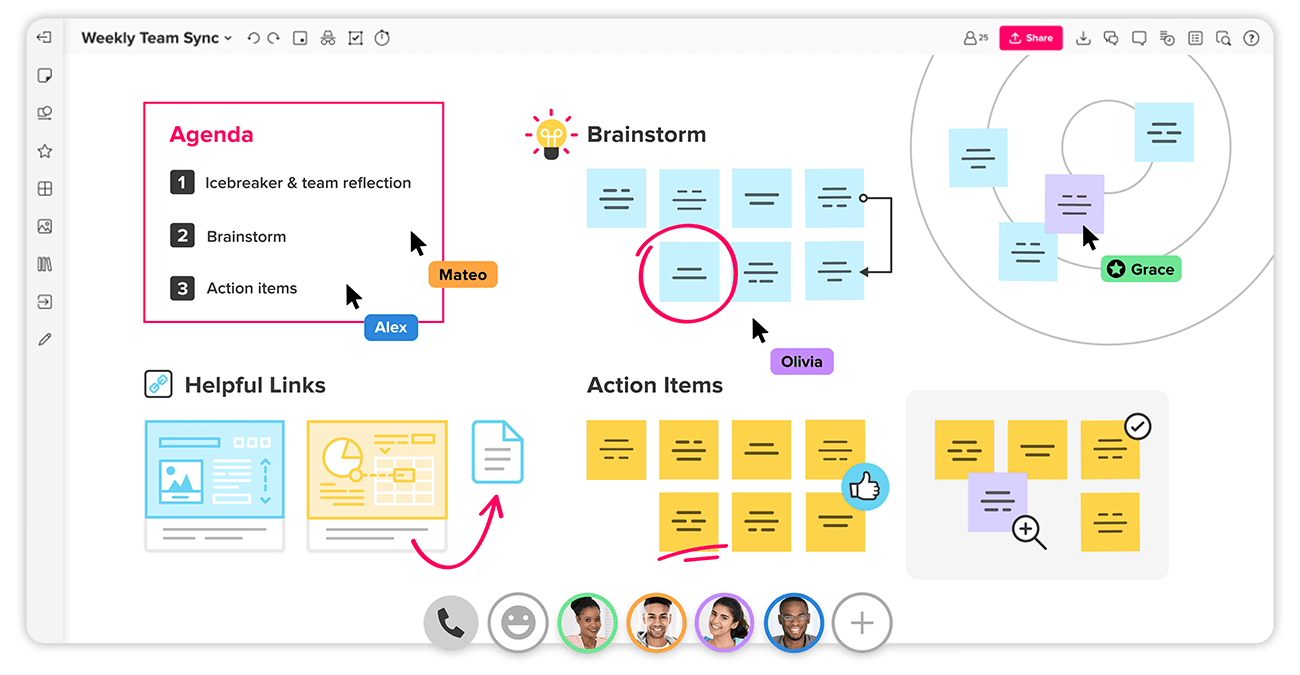
Mural is a team brainstorming and mind-mapping collaboration software. It's used to create virtual canvases and whiteboards where a group of people may collaborate in real-time by drawing, adding comments, pinning photos and files, and interacting in other ways.
Special Features:
1. Sticky Notes and Text: Effortlessly add sticky notes and text to your mural.
2. Drawing Tools: Draw freehand or use one of the many pre-made shapes.
3. Import Images: Import images from your computer or the web to use as part of your mural.
For small teams, Mural is free to use with three murals, unlimited members, all visual collaboration features, and a full template library. Team+ starts at $9.99 per month.
9. Collaboard
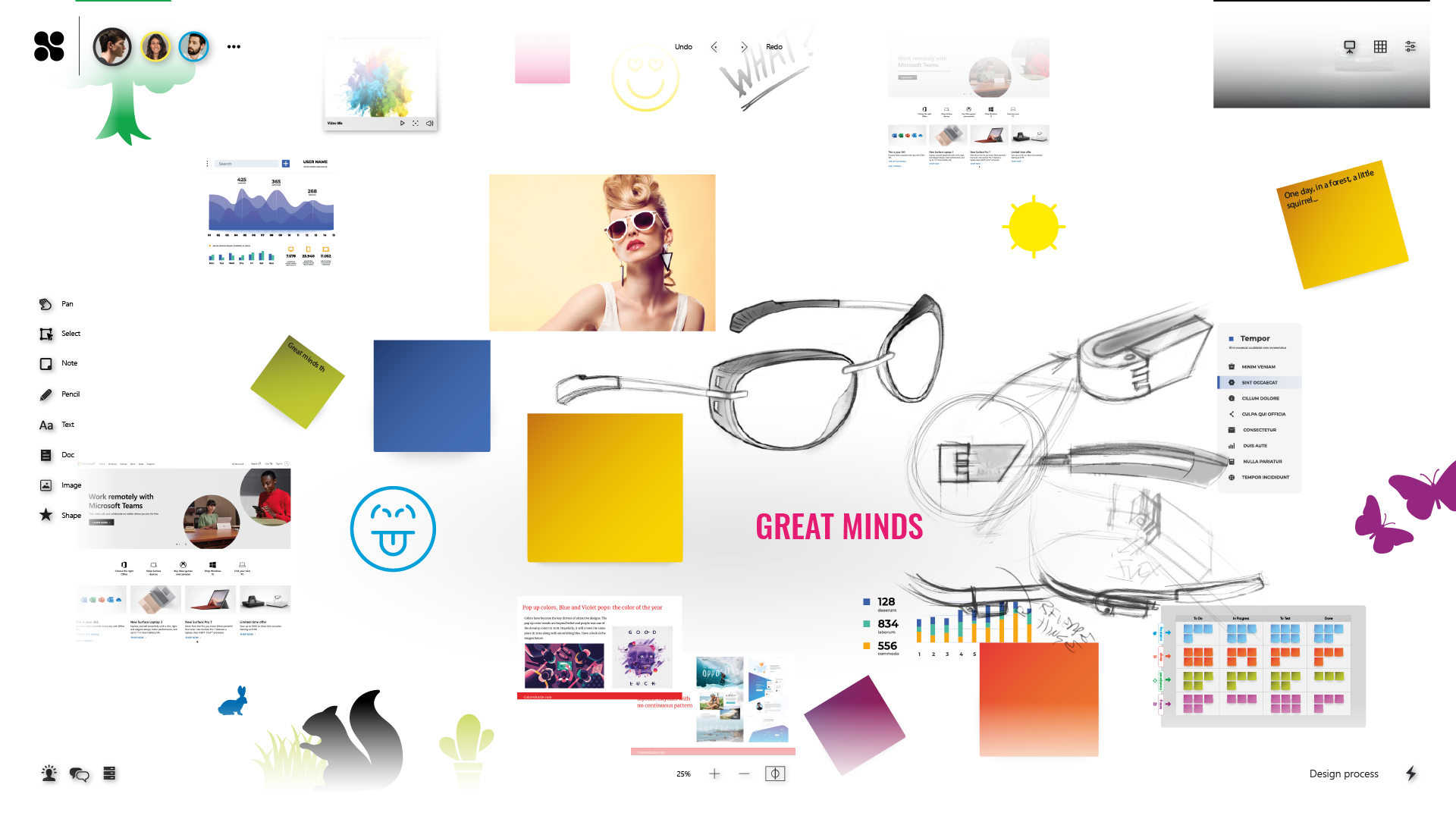
Collaboard is a Swiss collaborative online whiteboard program. It gives online meetings, workshops, and brainstorming sessions, a new form of virtual collaboration.
Special Features:
1. Voting And Rating: Collaboard allows you to vote or rate ideas with a simple click. This is an easy way to keep track of the best ideas and move forward with the most popular ones.
2. Drag-And-Drop: With Collaboard, you can easily move pieces of information around the screen with a simple drag-and-drop tool. This makes it easy to create and edit complex documents collaboratively.
The free version lets you create three projects and add up to five participants per project.
10. Miro
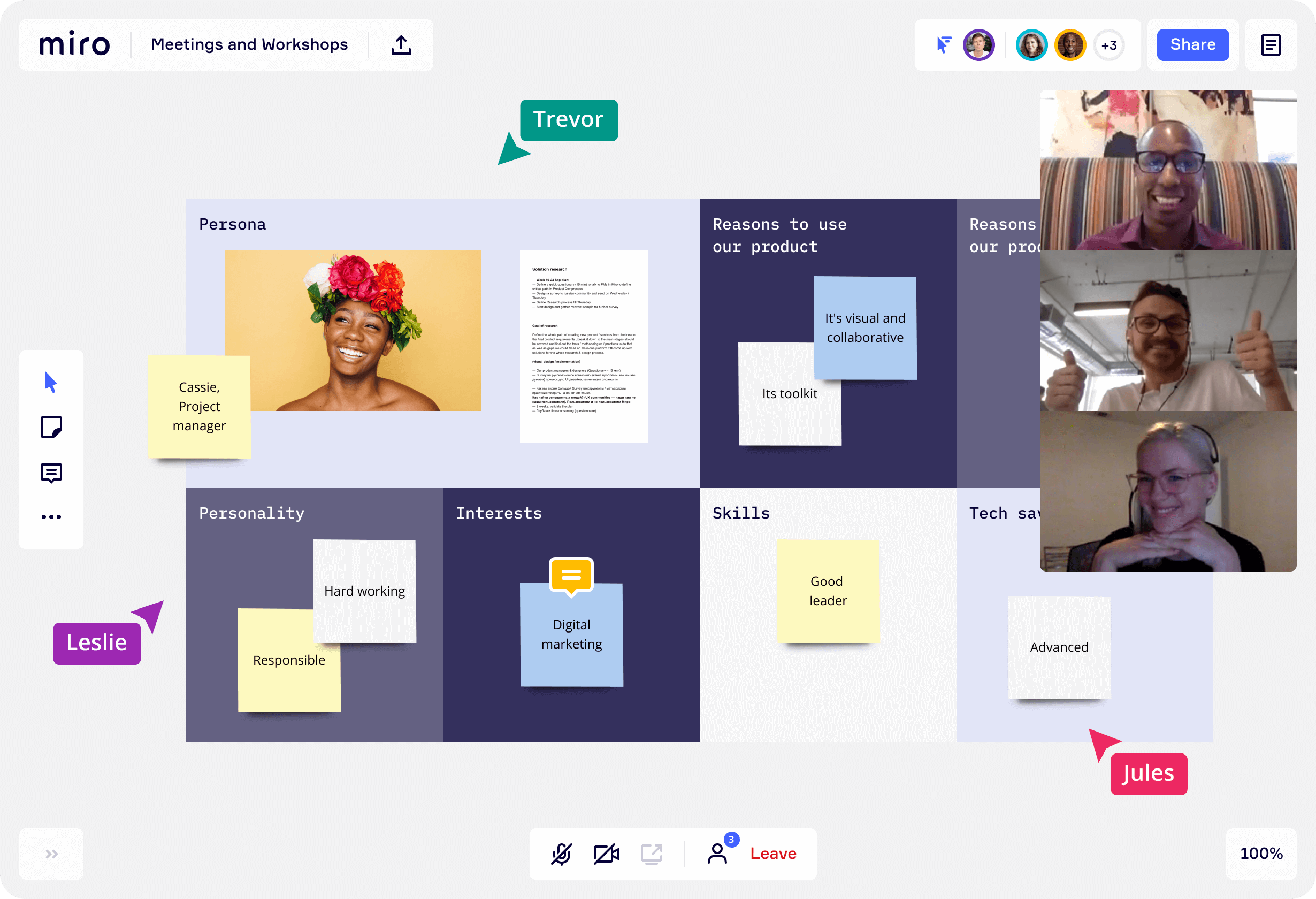
Miro is built on the concept of collaboration. Team members can chat and send messages, write comments, leave sticky notes, and keep track of meeting details with a single note. Other collaboration apps such as Slack may be linked to and embedded. Video chat, voting, and screen sharing are all included in the premium edition.
Special Features:
1. Template and Frameworks: Miro offers a wide range of templates and frameworks to get you started quickly. Choose from a library of ready-made designs, or create your own with drag-and-drop tools.
2. Mouseover Collaboration: With Miro, you can see who is working on what in real-time. Hover over any part of the canvas to see who is currently working on it and what they are typing.
3. Infinite Canvas: The infinite canvas gives you the freedom to create any layout you can imagine. Draw a diagram, make a flowchart, or design a wireframe — Miro will adapt to whatever you throw at it.
Miro’s main drawback is that many of these functions are limited in the free edition. The free version offers three editable boards, premade templates, and core integrations.
How to use whiteboards online?
Now that you've seen the best whiteboards for online collaboration, it's time to learn how to use them.
1. Choose a Whiteboard: The first step is to choose a whiteboard that suits your needs. If you're working on a small project with a few people, Mural or Collaboard may be all you need. But if you're working on a larger project with more people, you'll want something with more features, such as BlueScape or Miro.
2. Create a Workspace: This is where you'll invite people to collaborate with you and add content to the board.
3. Add Content: The next step is to add content to your workspace. This can be anything from sticky notes and text to images and files.
4. Collaborate: Finally, it's time to start collaborating with your team. You can do this by chat, video, or screen sharing, depending on the capabilities of the platform.
How to make sure your team collaborates effectively on the whiteboard?
There are a few things you can do to make sure your team is collaborating effectively:
Set ground rules
Before you start collaborating, it's important to set some ground rules. These can include not drawing over other people’s work and respecting each other across all communication channels.
Assign roles
Another way to ensure effective collaboration is to assign roles. This way, everyone has a specific task and knows what they need to do so that your whiteboard will not be an unorganized mess.
Use whiteboards regularly
The more your team uses their online whiteboard, the more comfortable they'll become with it, and the better they'll be able to collaborate.
Use a retrospective tool
For software development teams, a retrospective tool can be a great way to improve team collaboration.
GoRetro is an excellent option for teams to highlight areas where they should improve processes or communication. Combine GoRetro’s online retrospective tool with any other whiteboard tools listed above, and you have a powerful collaboration toolkit at your disposal.
Final Thoughts
There are many ways to collaborate online, but using a whiteboard combined with a retrospective tool like GoRetro is one of the best.
And with so many different whiteboards to choose from, there's sure to be one that fits your needs. So why not give it a try? You may be surprised at how much your team can accomplish.




.png)
.png)
.png)
.png)
.png)
.png)





